Mouse Axes
The behavior of mouse axes can be changed in the Mouse Axes tab of the Driver Configuration.
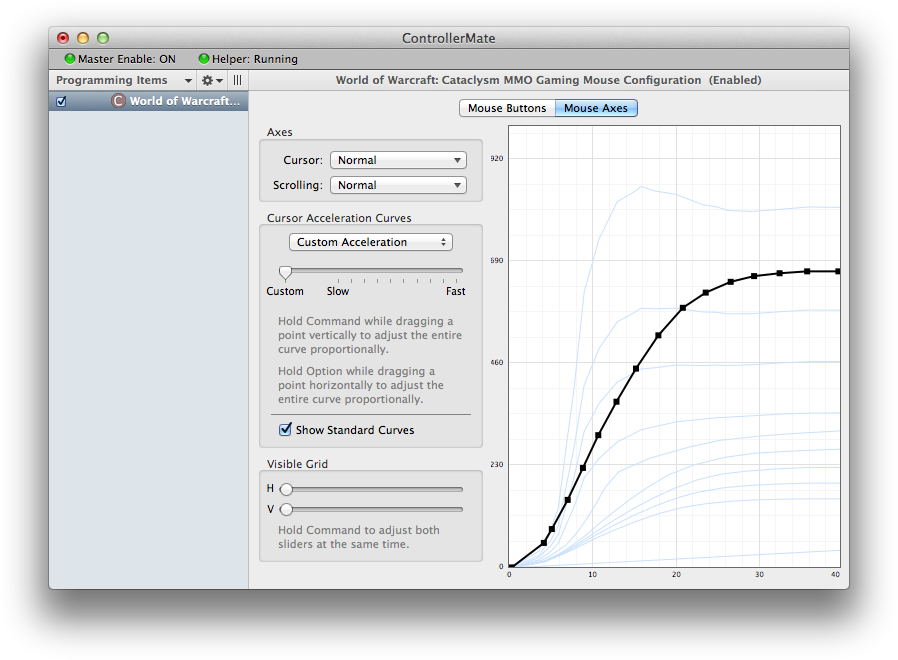
The behavior of the cursor axes can be modified by making selections in the Cursor popup menu. The X and Y axes can be individually reversed or disabled, or their functions may be swapped. The behavior of the scrolling axes by making selections in the Scrolling popup menu. The horizontal and vertical scrolling axes can be individually reversed or disabled, or their functions may be swapped.
Use caution when modifying the behavior of cursor axes in a Driver Configuration for a mouse, especially if it affects the behavior of the only mouse being used. Disabling a mouse axis can make a Mac difficult or impossible to use. It is a good idea to have a second mouse or a trackpad available when customizing the behavior of a mouse Driver Configuration.
Undo (Command-Z) can be used to undo changes made to a Driver Configuration.
A Driver Configuration can assign a custom acceleration curve to a mouse by selecting Custom Acceleration in the popup menu under Cursor Acceleration Curves. Using the slider, one of ten acceleration curves that approximate the standard OS X acceleration curves can be selected.
An original acceleration curve can be created by dragging points in the grid view of the curve. Points can be added by clicking on the curve between existing points. Points can be deleted by dragging them left or right until they disappear, or by dragging them off the grid. The entire curve can be adjusted vertically or horizontally by dragging a point while holding the Command or Option key respectively.