Editor Window
When using ControllerMate, most work is done in the Editor window. This window contains three major areas: a status bar at the top of the window, a list of items along the left side, and a main workspace area.
The status bar at the top of the window contains buttons that show the status of the Master Enable and the background helper application. When the Master Enable is OFF, all of ControllerMate's programming is inactive. When the background Helper is running, it will handle ControllerMate's programming after the ControllerMate application quits.
The list along the left side of the window can be configured to display Programming Items or Controller Information using the menu at the top of the list.
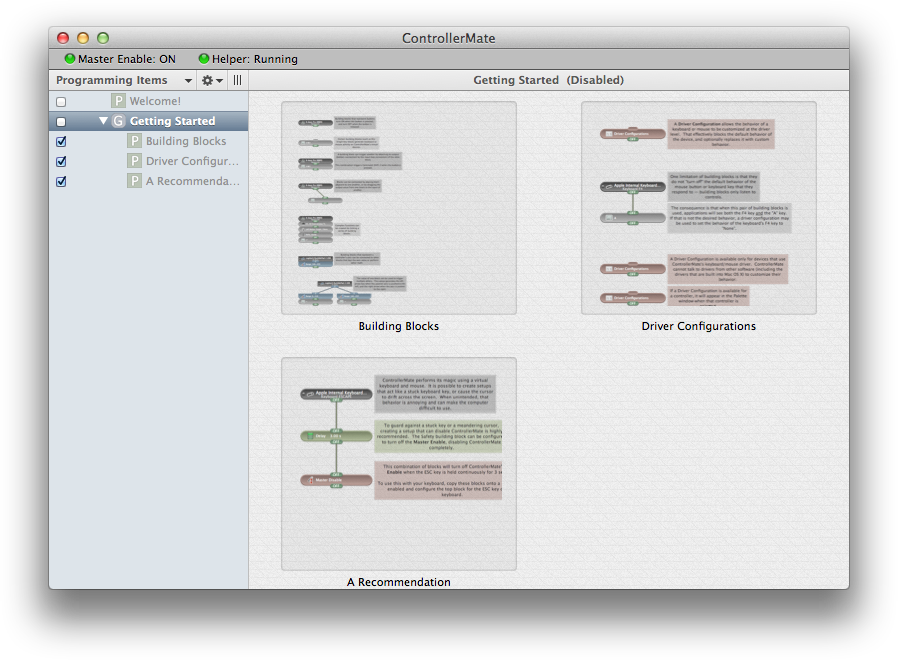
When displaying Programming Items, the list of items contains the current Groups, Pages, Driver Configurations, and Virtual Devices. These items define the functions that ControllerMate performs.
When displaying Controller Information, the list of items contains entries for each of the devices that ControllerMate has seen. These items can be used to customize names that ControllerMate uses for devices and controls, hide various controls, or hide entire devices. These items do not affect the behavior of the various devices.
The main workspace portion of the Editor window displays the contents or settings of the item that is selected in the list along the left side.