Inspector Window
The Inspector window is used to view and edit the settings of the currently selected Group, Page, or Building Block. The contents of the window change as the current selection changes. The Inspector window can be "locked" to a particular item by clicking the icon in the top-left corner. When locked, the Inspector window will continue to display and edit the settings of the same items even if the current selection changes.
Multiple Inspector windows can be opened to simultaneously display the settings of different items, or to show different views of the same items.
Properties
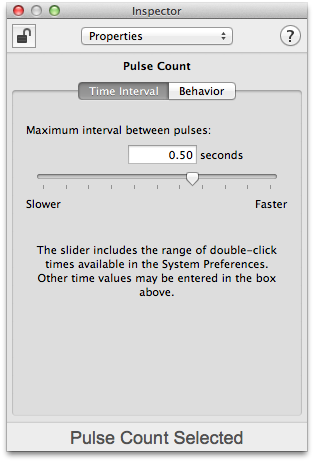
The Properties panel of the Inspector window displays the current settings of the selected items. Multiple items can be edited at the same time if they are all the same type. Changes that are made in the Inspector window take effect immediately. For more information about a particular item's settings, refer to the description of that item in the Programming section.
Note
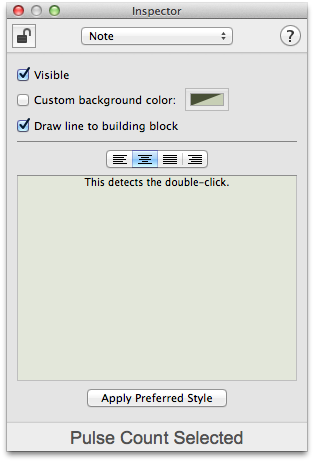
Each building block can include a descriptive note. The Note panel of the Inspector window shows the settings of the note associated with the currently selected building blocks.

Each note can have different text style (font, size, color) settings. The default text style can be changed in ControllerMate's preferences.
The default background color of a note is based on the color of its building block. The background color can be customized separately from the text color.
Quick Help
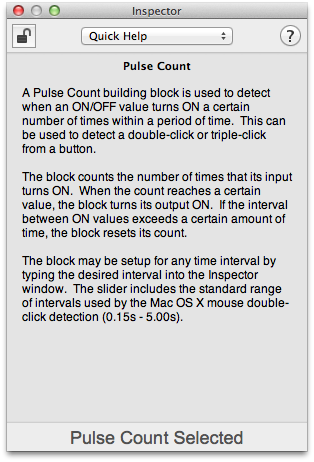
The Quick Help panel shows basic information about the currently selected item.