Palette Window
The Palette window contains the Building Blocks and Driver Configurations that are available in ControllerMate. To create items, drag them from the Palette window into the Editor window as needed.
Controllers View
When the "Controllers" view is selected, the Palette window is divided into three sections. The top section contains devices, the center section contains building blocks and a driver configuration, and the bottom section shows a description of the currently selected item.
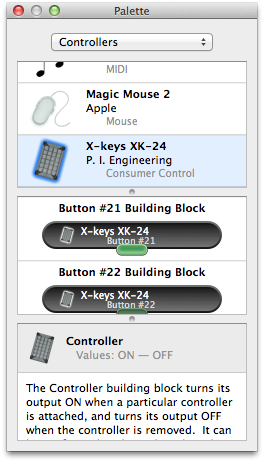
In some cases, a particular device may appear more than once in the top section of the Palette window. If a device contains controls that traditionally are found on different types of devices (for example, a mouse that contains keyboard buttons), then the device may be designed to appear as two (or more) independent devices. ControllerMate shows each of those devices separately.
ControllerMate will watch for activity from the devices that appear in the top section of the Palette window. When activity is received from a device, the Palette window briefly highlights the image for that device with a blue outline. When multiple identical devices are attached, the information in the top section of the Palette window includes a number to indicate the order in which that device was discovered by ControllerMate.
When a device is selected in the top section, the center section of the Palette window shows building blocks for the various controls that the device claims to include. When activity is received from a control, the Palette window scrolls its center section to make the building block for that control visible, and briefly highlights the output connection of the block.
If ControllerMate cannot connect to a device, the building blocks for that device's controls will be disabled (dimmed). If ControllerMate's driver is not used for a device, the driver configuration will be disabled.
The bottom section of the Palette window displays a brief description of the currently selected building block or driver configuration. If the item is disabled, the bottom section will also show why the item is unavailable.
The device and control names that are used in the Palette window are provided by the device itself, or are defined in a standard specification. These names can be customized by editing the Controller Information for that device. Depending on information that is stored in a device, the Palette window may also show controls that do not actually exist. Such controls can be hidden by editing the Controller Information for that device. In addition, entire devices can be hidden by editing Controller Information.
More about Controller Information
Activity View
When the "Activity" view is selected, the Palette window is divided into two sections. The top section contains a list of building blocks that have been created for controls that have recently been active. The bottom section contains a description of the currently selected building block.
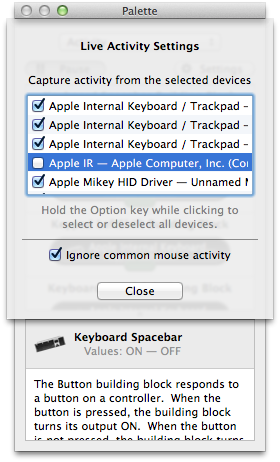

Each time a button is pushed, a control is moved, or a MIDI message is received, a new building block will appear for that item in the top section of the Palette window. Building blocks for the most recently active control appear at the top of the list.
If devices are continually generating activity, building blocks for the active controls will repeatedly move to the top of the list. If this behavior makes it difficult to drag a particular building block, the contents of the list can be frozen by clicking the Pause button. When paused, the output connections of the building blocks will continue to show which controls are active, but building blocks will not move until activity is resumed by clicking the Capture button.
By default, the Palette window will capture activity from all compatible devices, but will not create building blocks for common mouse controls. To change this behavior, click the Settings button and turn off the option to Ignore common mouse activity. In addition, the Settings panel can be used to ignore all activity from particular devices.
Building Blocks
The remaining views in the Palette window contain the remaining building blocks that can be used in ControllerMate.