Application-Specific Programming
The goal of this example is to demonstrate how to activate and deactivate ControllerMate programming based on the currently running applications.
The building blocks on a particular Page can be deactivated by disabling that page. Similarly, the items in a Group can be deactivated by disabling that group. A group can also deactivate its contents automatically based on the applications that are currently running (or not running).
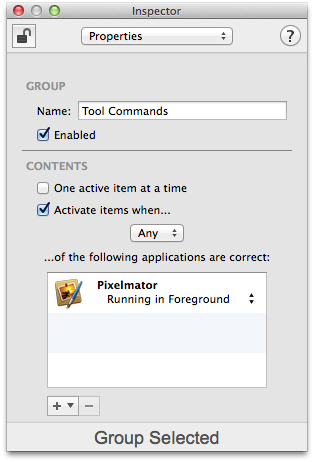
The first step is to create a new group by right-clicking in the Editor window's list of programming items and selecting Create Programming Group, or by selecting Create Programming Group from the action menu at the top of the list of programming items.
In the Inspector window, enable the Activate items when these applications are: option.
Click the + button near the bottom of the Inspector window and browse to the desired application.
In the example to the right, the contents of the group named "Tool Commands" will be active only when Pixelmator is running as the foreground application. At all other times, the contents of the group will be inactive.
A group can enable its items when certain applications are not running by selecting the not running option in the Inspector window.
When a group has an application requirement, it will appear in the list of Programming Items with an "A" icon (![]() ).
).
When a group has an application requirement, its contents will not be active when running ControllerMate unless the ControllerMate application is included in the list of required applications. The contents of a group can be temporarily activated while running ControllerMate by clicking on the Debug icon (![]() ) next to the group's name in the list of Programming Items.
) next to the group's name in the list of Programming Items.