WoW MMO Gaming Mouse Building Blocks
The goal of this example is to demonstrate how to customize the behavior of the SteelSeries World of Warcraft MMO Gaming Mouse using Building Blocks. For an example of customizing the behavior of the MMO Gaming Mouse using a Driver Configuration, see WoW MMO Gaming Mouse Driver Configuration.
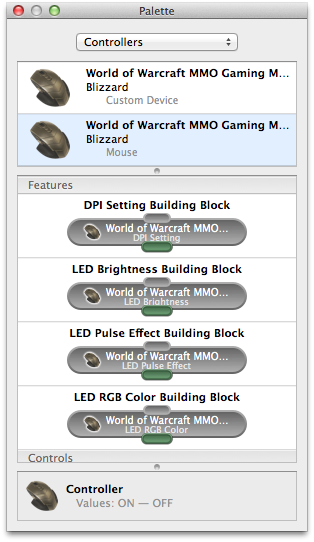
After selecting the “Mouse” portion of the MMO Gaming Mouse in the Palette window, the list of button blocks that may be created for its controls are displayed. As shown in the figure to the right, the four building blocks in the Features section control the mouse’s DPI setting and LED behavior.
DPI Setting
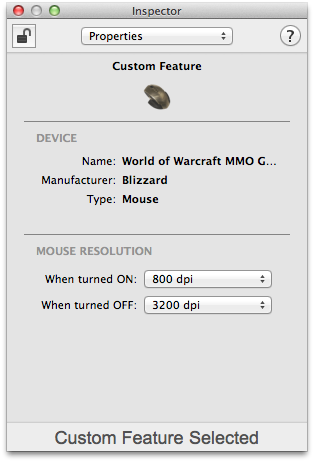
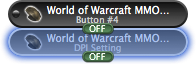
The DPI Setting building block controls the resolution of the mouse’s sensor. Higher DPI values cause the mouse to become more sensitive, lower DPI values cause the mouse to become less sensitive.
In the example on the right, mouse is configured to move slower when the thumb button is pressed, and faster when the thumb button is released.
LED Color
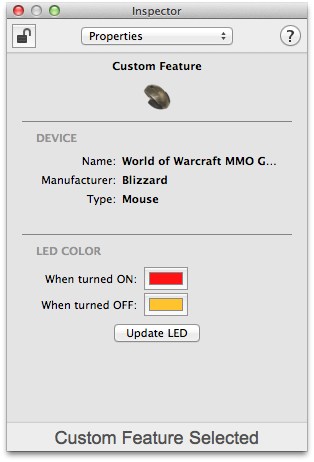
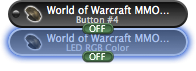
The LED Color building block sets the color of the MMO Gaming Mouse’s LED.
In the example on the right, the mouse’s LED is set to red when the thumb button is pressed and to amber when the thumb button is released.
LED Pulse Effect
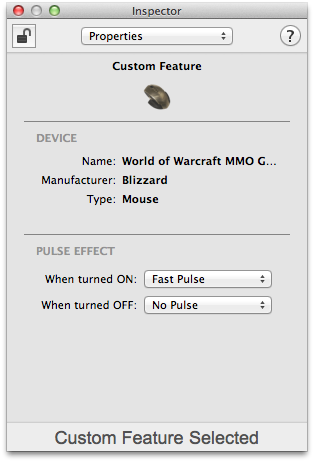
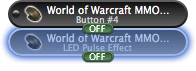
The LED Pulse Effect building block controls the rate at which the mouse pulses its LED.
In the example on the right, the mouse’s LED will pulse fast when the mouse’s thumb button is pressed, and will not pulse when the button is released.
LED Brightness
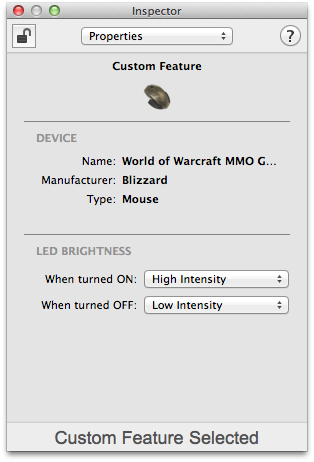
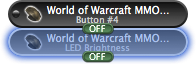
The LED Brightness building block controls the brightness of the mouse’s LED. The brightness can also be controlled by using the LED Color building block and selecting a darker/lighter color.
In the example on the right, the mouse’s LED will be turned on with a high intensity when the thumb button is pressed. The LED will be turned on with a low intensity when the button is released.
See Building Blocks for general information about building blocks.